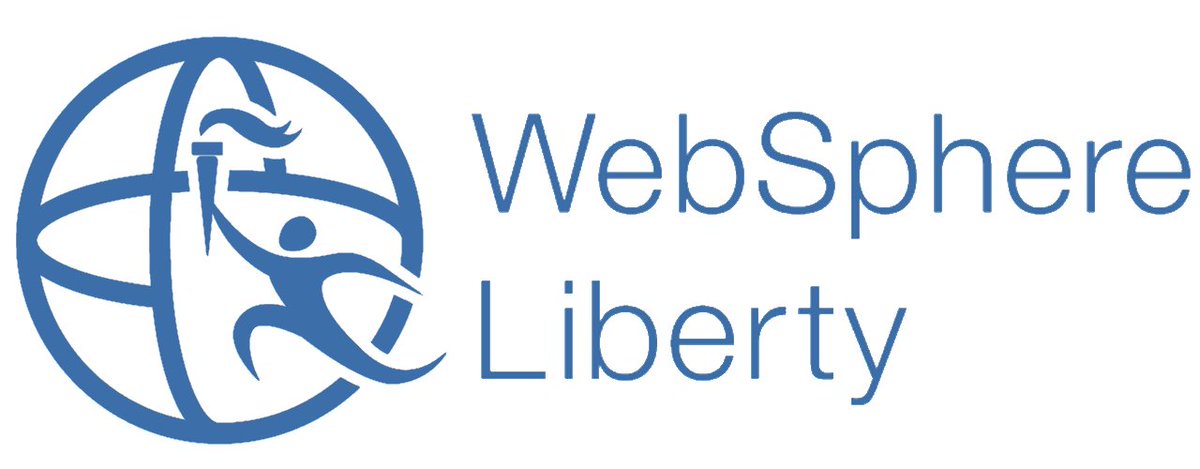Deploying an app to WebSphere Liberty
These are my rough notes on how I got Liberty up and running on my Ubuntu 18.04 box. These are the steps I did:
Steps
Get the WebSphere Liberty Profile installer, this location may change in future :shrug:
wget https://public.dhe.ibm.com/ibmdl/export/pub/software/websphere/wasdev/downloads/wlp/19.0.0.11/wlp-webProfile8-java8-linux-x86_64-19.0.0.11.zip
There is no “install” persay, just unzip it and run it.
NOTE: If using minimal Ubuntu, run
apt updateandapt install unzipto get unzip on your system.
unzip wlp-webProfile8-java8-linux-x86_64-19.0.0.11.zip
cd wlp
Start the server
./bin/server start
By default, the server can only be accessed by the localhost, make it available by editing server.xml and adding host="*" in the endpoint section.
vi usr/servers/defaultServer/server.xml
Test that the default server page shows up by opening a browser and going to http://ip-address:9080, or by curl.
curl http://ip-address:9080
To add an app, get a WAR, EAR, or JAR file, in this case we’ll use one called Mod Resorts
wget https://github.com/IBM/appmod-resorts/raw/master/data/examples/modresorts-1.0.war
Now, the best part, just drop it into the dropins directory.
mv ~/modresorts-1.0.war usr/servers/defaultServer/dropins
Test that the default server page shows up by opening a browser and going to http://ip-address:9080/resorts, or by curl.
curl http://ip-address:9080/resorts